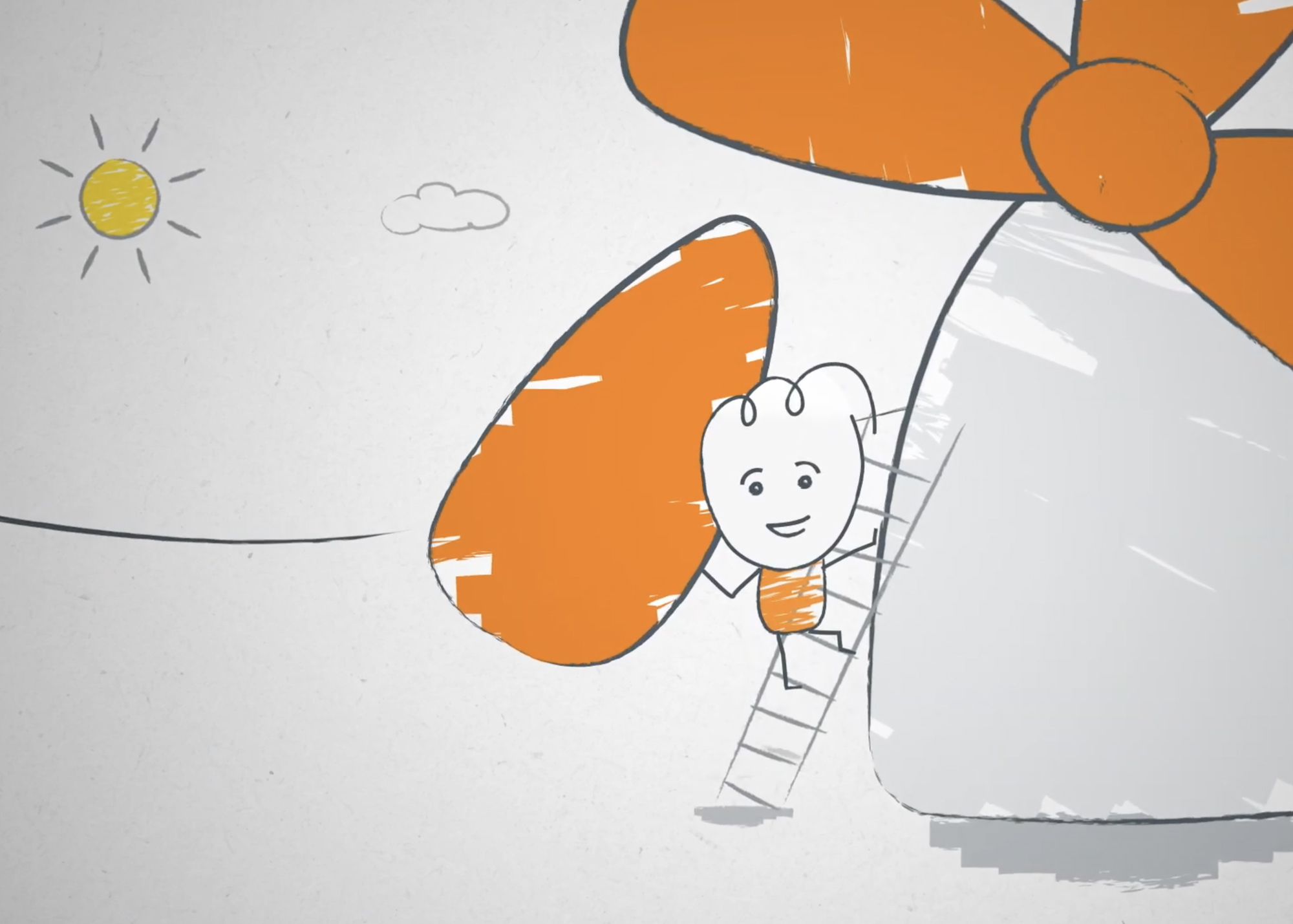
Creating an explainer animation is a great way to communicate complex ideas in an engaging and easy-to-understand way. Whether you’re explaining a new product, service, or concept, an explainer animation can help you grab your audience’s attention and keep them engaged. In this post, we’ll take you through the steps involved in creating an explainer animation, from planning and storyboarding to animation and sound design.
Step 1: Planning and Scripting
The first step in creating an explainer animation is to plan out the overarching aim, messages and script. Start by identifying the key concepts you want to explain and write them down in a clear and concise way. This will help your project stay on track and ensure that your animation is focused and effective from the outset.
Once you have your key concepts in mind, start writing your script. This should be written in a tone and style that reflects the audience you want to engage. Keep in mind that your goal is to communicate complex ideas in a simple and engaging way, so use simple language and avoid jargon.
Step 2: Storyboarding
Once you have your script, the next step is to create a storyboard. A storyboard is a visual representation of your script that shows how each scene will be presented in your animation. It’s a critical step in the process because it allows you to visualise your animation and make sure that it flows smoothly from scene to scene.
To create a storyboard, start by sketching out your scenes on paper or on screen. You don’t need to be a great artist; simple stick figures and rough sketches are enough. Your storyboard should include all the key elements of each scene, such as characters and backgrounds.
Step 3: Visual Design
The next step is to create the visual design for your animation. This involves creating the characters, backgrounds, and other visual elements that will be used in your animation. This can be based on your brand identity and a suite of existing assets, or you may want to develop something from scratch.
When designing your visuals, keep in mind your target audience and the tone of your animation. If your target audience is young children, for example, you might want to use bright colours and simple shapes. If your animation is more serious or professional, you might want to use more muted colours and realistic designs.
Step 4: Animation
Once you have your storyboard and visuals, the next step is to create the animation itself. This involves bringing your visuals to life using animation software. There are many animation software options available, such as Adobe After Effects, Toon Boom, and Animaker.
When creating your animation, it’s important to keep your storyboard in mind and make sure that each scene flows smoothly into the next. Use sound effects and music to enhance your animation and make it more engaging.
Step 5: Sound Design
Finally, the last step is to add sound to your animation. This involves creating sound effects, a voice over and adding music to your animation. Sound effects can help enhance the visuals and make your animation more engaging, while music can help set the tone and mood of your animation.
When creating your sound design, it’s important to use high-quality sound effects and music that match the tone and mood of your animation. You can find many royalty-free sound effects and music tracks online, or you can hire a sound designer to create custom sound effects, voice over and music for your animation.In conclusion, creating an explainer animation takes planning, storyboarding, visual design, animation, and sound design. By following these steps, you can create an engaging and effective explainer animation that communicates complex ideas in a simple and engaging way. With a little practice and patience, you can create explainer animations that educate, entertain, and inspire your audience.
We work with many organisations to create a wide range of animations to being their brands, projects and campaigns to life – get in touch if you’d like to explore working together on your next project.